česky | deutsch | english | español | français | português | your language | back to Engagement
Crash course: Mantis Bug Tracker for Dummies

The bug tracker explained for my grand mother
The bug tracker is a page where people report bugs and the bug fixes are documented. A new sheet is created for each bug. The sheets are numbered consecutively.
Those who get involved have the advantage of creating an account to access the bug system. It is called mantis and is available at https://bugs.cacert.org.
If you want to access the site and your browser shows a dangerous-looking error message, first go to this page https://www.cacert.org/index.php?id=3 and install the root certificate of CAcert. This tells your browser that you trust CAcert and that it should also trust the pages from cacert.org.
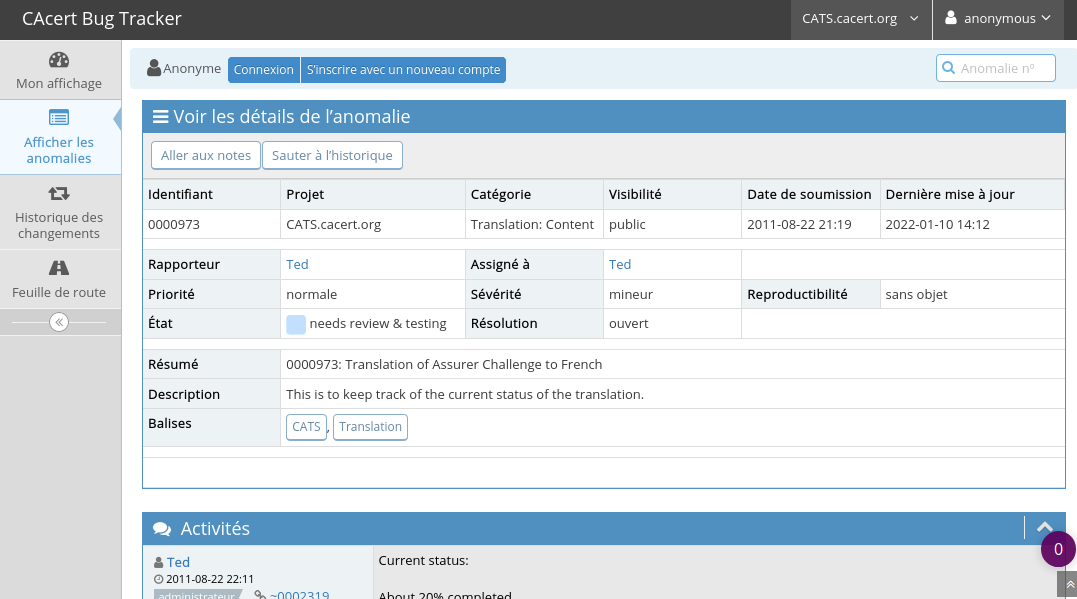
Log in
If it says "Anonymus" at the top right, click on it and log off "Anonymus". 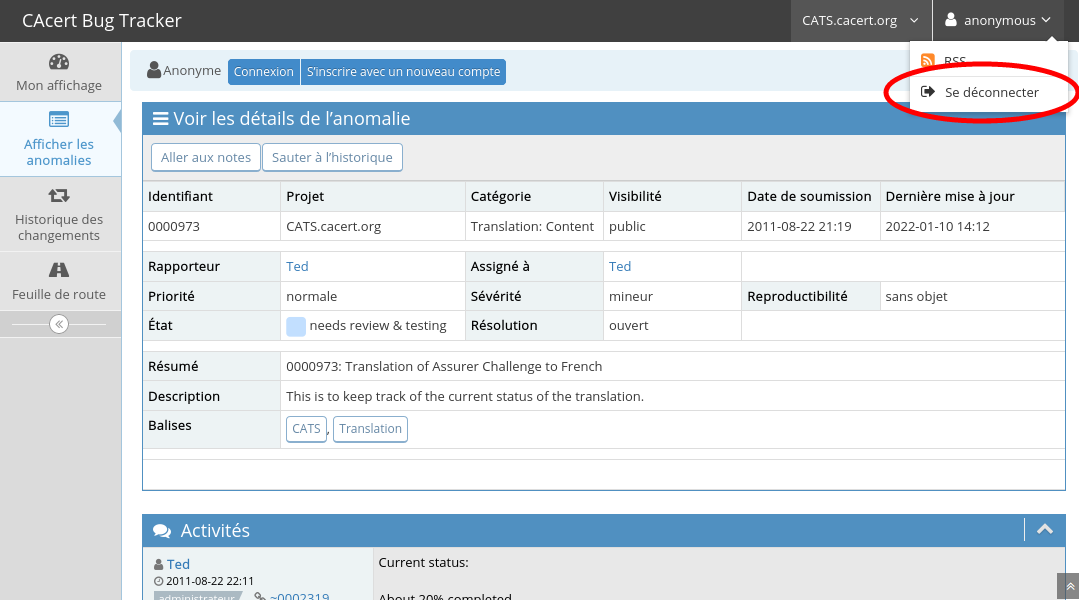
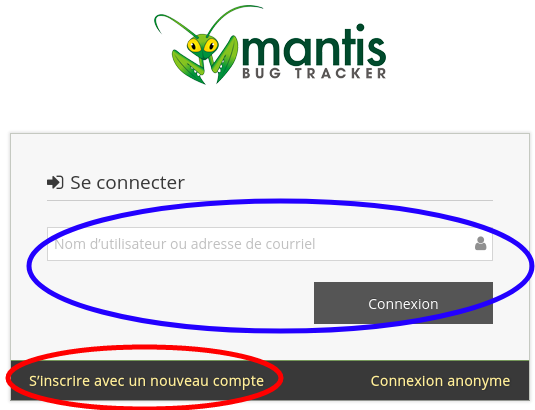 The login dialogue will then appear.If you already have a user name for the bug tracker, enter your user name, click on "Connect" (marked blue in the picture) and then enter your password.
The login dialogue will then appear.If you already have a user name for the bug tracker, enter your user name, click on "Connect" (marked blue in the picture) and then enter your password.
If you are working with the bug tracker for the first time, quickly create a user name and set a password (marked red in the picture).
Find error message
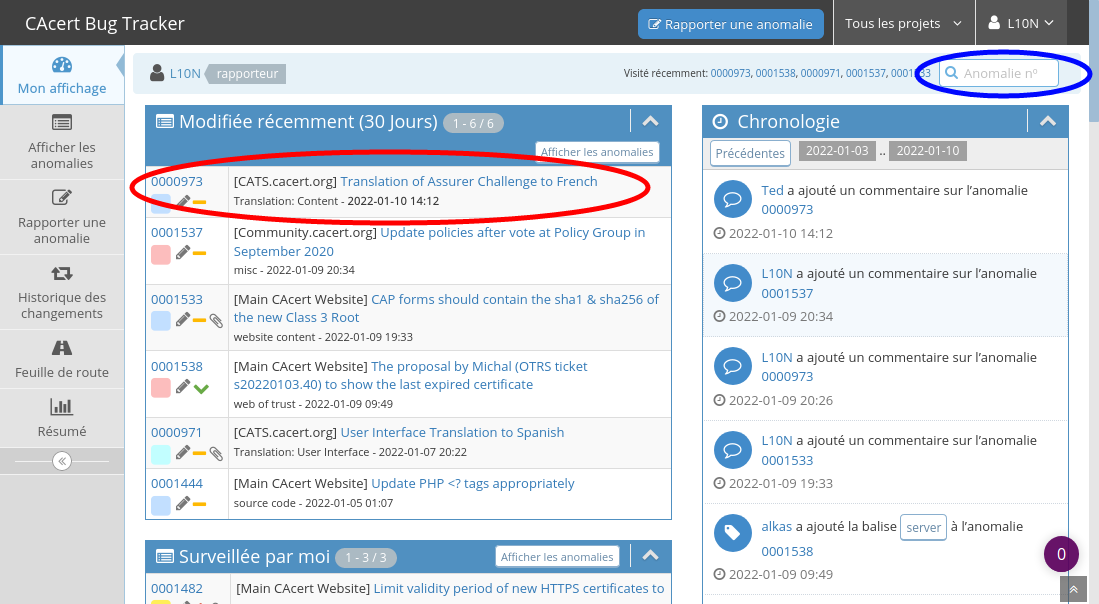 As soon as you are logged in, your user name appears in the top right-hand corner. In the picture this is L10N. On the start screen of the bug tracker you will see the six most recently processed error messages at the top. If you are working on one of these errors, click on the corresponding entry (marked red in the picture).
As soon as you are logged in, your user name appears in the top right-hand corner. In the picture this is L10N. On the start screen of the bug tracker you will see the six most recently processed error messages at the top. If you are working on one of these errors, click on the corresponding entry (marked red in the picture).
Directly below, bugs that you have marked are displayed so that you can track these bugs better. The latest messages are listed at the very bottom.
If you are looking for a specific error that is not shown on the overview page, you can enter the error number in the search field at the top right to go directly to the corresponding error message (marked blue in the picture).
Write comments
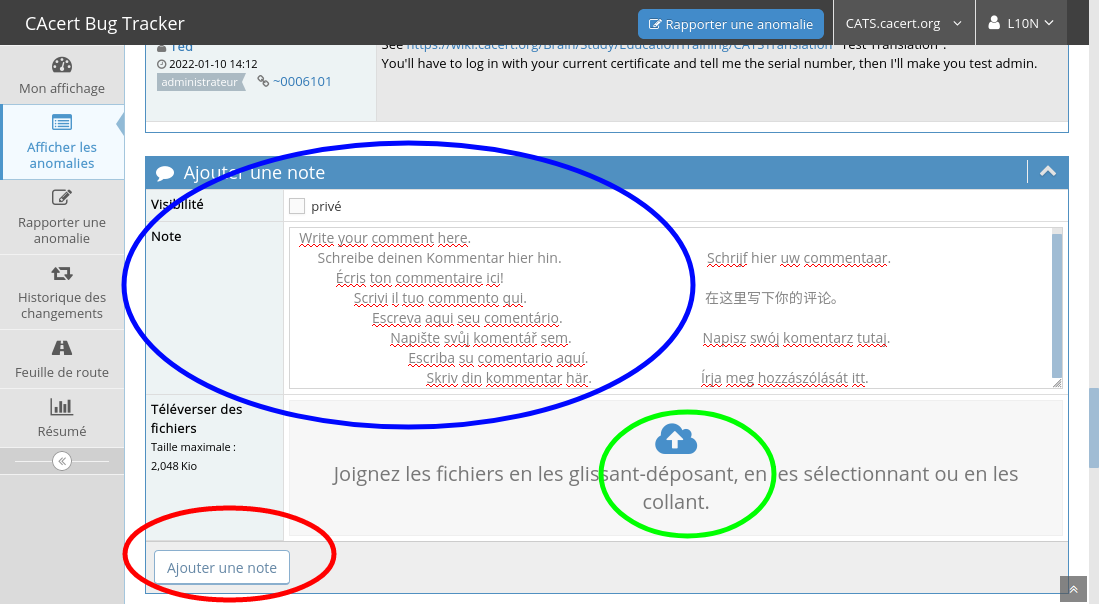 Assuming you want to confirm or add to an observation, write this as a comment at the bottom of the error sheet.
Assuming you want to confirm or add to an observation, write this as a comment at the bottom of the error sheet.
Even if you have checked a repair for correctness, functionality or correctness, you will note this at the bottom of the error sheet so that the developers know what is still stuck or that the solution can now be used in the productive system and not just in the test system.
Go to the bottom of the error sheet. There it has an empty comment field under all the other comments (listed chronologically). You can write your comments here (marked blue in the picture). If a picture is worth a thousand words, you can also attach a screenshot. Attach it with a mouse click (marked green in the picture). When you have checked your entry, save it by clicking on "Add comment" at the bottom left (marked red in the picture).
